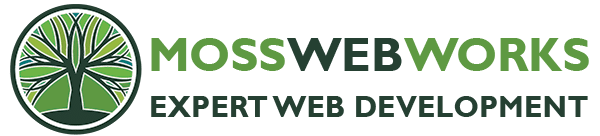There are several plugins that let you add custom checkout fields to Woocommerce, but I didn’t want the weight of adding a whole plugin. So if you want to write your own custom code (like I do) here’s how you add a custom checkout field in WooCommerce.
I placed this code in my Child Theme’s FUNCTIONS.PHP file.
Here’s an example I created with a radio button select, that is required.
I wanted this to appear ABOVE the Billing address, so I chose the hook “woocommerce_before_checkout_billing_form.” View WooCommerce checkout form hooks here.
1. Add the Radio button field to the checkout form:
function new_peanut_field( $checkout ) {
woocommerce_form_field( 'peanut_allergy', array(
'type' => 'radio',
'class' => array( 'form-row-wide', 'update_totals_on_change' ),
'options' => array('1' => 'Yes','2' => 'No',),
'label' => __("Are you allergic to peanuts?"),
'required'=>true,
), $checkout->get_value('peanut_allergy'));
}
add_action( 'woocommerce_before_checkout_billing_form', 'new_peanut_field' );
Here are the field properties that you will want to define:
- type – type of field (text, textarea, password, select)
- label – label for the field
- placeholder – placeholder for the input
- class – class for the input
- required – true or false, whether or not the field is required
- clear – true or false, applies a clear fix to the field/label
- label_class – class for the label element
- options – for select boxes, array of options (key => value pairs)
More information on custom WooCommerce checkout fields.
2. Add the validation because it’s a required field. You might also want to validate field format or data type (number, integer, text, etc):
function custom_field_validate() {
if (!$_POST['peanut_allergy']) {
wc_add_notice(__('Please indicate whether you are allergic to peanuts.') , 'error');
}
}
add_action('woocommerce_after_checkout_validation', 'custom_field_validate');
3. Save the custom field when order is processed:
function save_peanut( $order_id ) {
if ( !empty( $_POST['peanut_allergy'] ) ) {
update_post_meta( $order_id, 'Peanut Allergy', $_POST['peanut_allergy']);
}
}
add_action( 'woocommerce_checkout_update_order_meta', 'save_peanut' );
4. Show custom field in the Order Edit/View Admin Screen:
function display_peanut_allergy($order){
echo'<p>'.__('Peanut Allergy').': ';
$allergic = get_post_meta( $order->ID, 'Peanut Allergy', true );
if ($allergic==1) { echo "YES";} else {echo "NO";}
echo '</p>';
}
add_action( 'woocommerce_admin_order_data_after_billing_address', 'display_peanut_allergy', 10, 1 );
It took me a while to piece all of this together from code snippets around the web, so I hope it helps you. Happy coding!
_____________
Are you a WordPress developer that needs a little help? Contact me – I love troubleshooting.