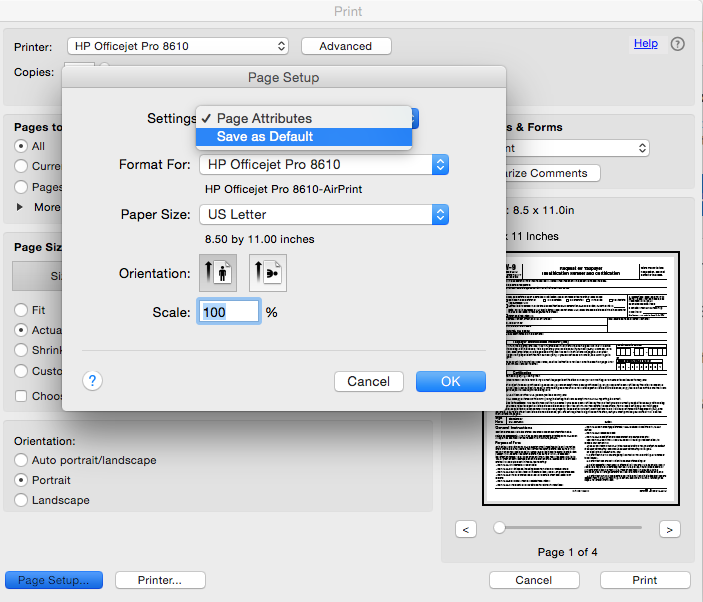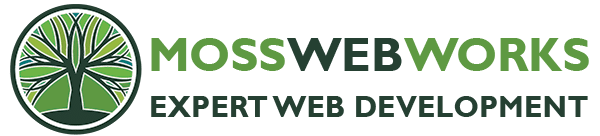When I printed a PDF one day, I needed a smaller paper size (5″x8″) and switched it to print on that paper. Then I found that somehow I had defaulted the printer to 5×8 for every PDF! I had no idea what I did, but every time I wanted to print on standard letter–which was most of the time–I had to change the paper size. PAIN!
I looked all over but could not find the answer online. But I did eventually find it by trial and error.
Here’s how to create (or change back) a default print size for Adobe Acrobat Reader:
1. Choose FILE – PRINT from your PDF document.
2. From the print popup, choose PAGE SETUP. It will pup up a box.
3. Choose the paper size you want, and then pull down the TOP BOX and click on “Save as Default” IMPORTANT! It will give you no confirmation or anything. Click OK.
You have now reset the default print size.