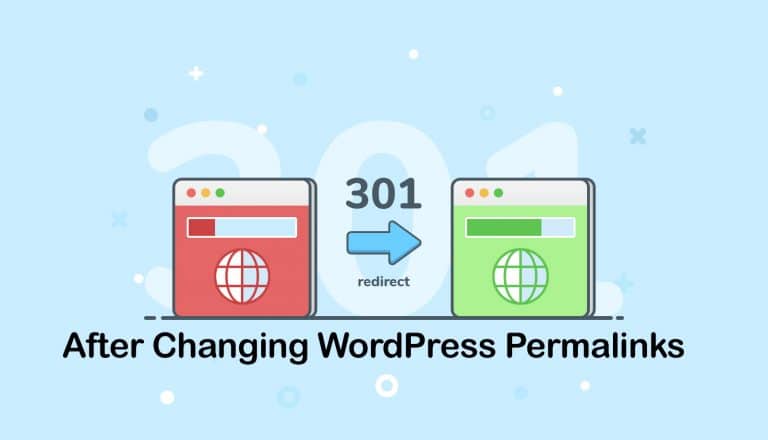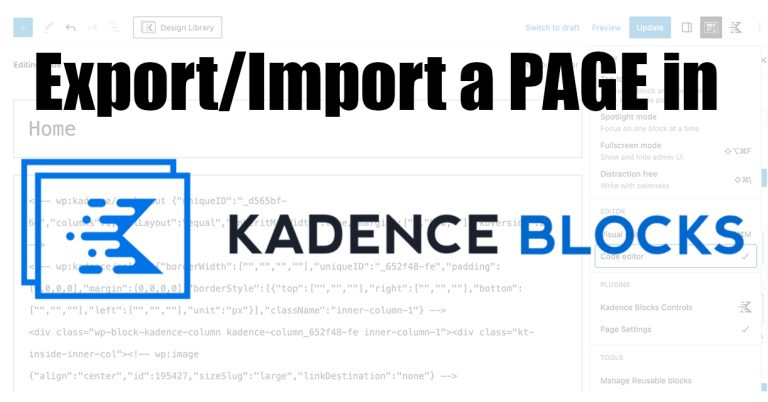Move Mailboxes from Thunderbird to Apple Mail
 After the last Thunderbird update there were so many bugs in the software, I just couldn’t deal anymore. I love supporting Mozilla–and still use Firefox–but Thunderbird had to go. I finally decided to move all my mail over to Apple mail. I had already used it on my iPhone and iPad, so it was time to switch.
After the last Thunderbird update there were so many bugs in the software, I just couldn’t deal anymore. I love supporting Mozilla–and still use Firefox–but Thunderbird had to go. I finally decided to move all my mail over to Apple mail. I had already used it on my iPhone and iPad, so it was time to switch.
I attempted the Apple mail Thunderbird import where I could point it to where my mailboxes were physically located on my hard drive and it tried to suck everything up, but it failed. Some mailboxes didn’t transfer, and some didn’t have all of its original messages. So if that worked for you, stop here. You’re done.
After fighting with both email clients for hours trying to get everything the utility left behind, I stepped away from the keyboard and then magically the next day, the solution just came to me. This is how it worked:
- Install the ImportExport extension on Thunderbird.
- Click on the folder you want to export, and choose ImportExportTools | Export Folder (first choice). Export the folder to your desktop – now the next step is REALLY IMPORTANT…
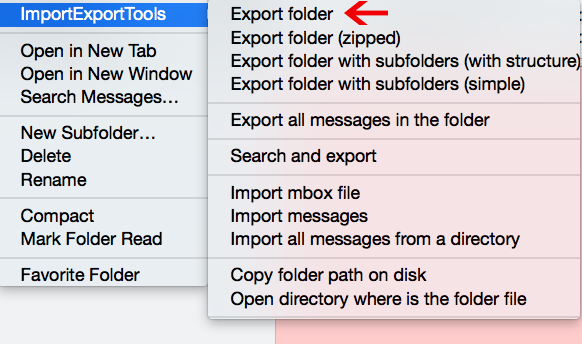
- On your desktop, rename the export file to give it an .mbox extension (right click, Get Info). That means at the end of the file name add .mbox – the mac will want you to confirm this, click YES.
- Go to Apple Mail, and import it: File | Import Mailboxes | Files in mbox format:
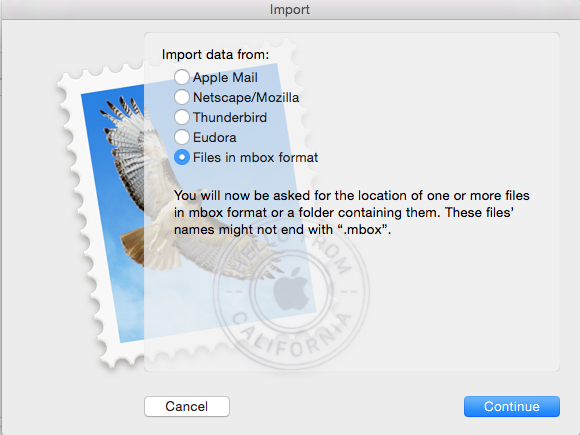
It will import all of your email messages in the correct folder and will be at the bottom of the left panel. You can now move it to where you want it to go in your email folder stack!
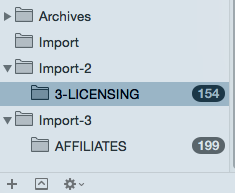
No more screaming and cursing technology.
_____________
Are you a WordPress developer that needs a little help? Contact me – I love troubleshooting.